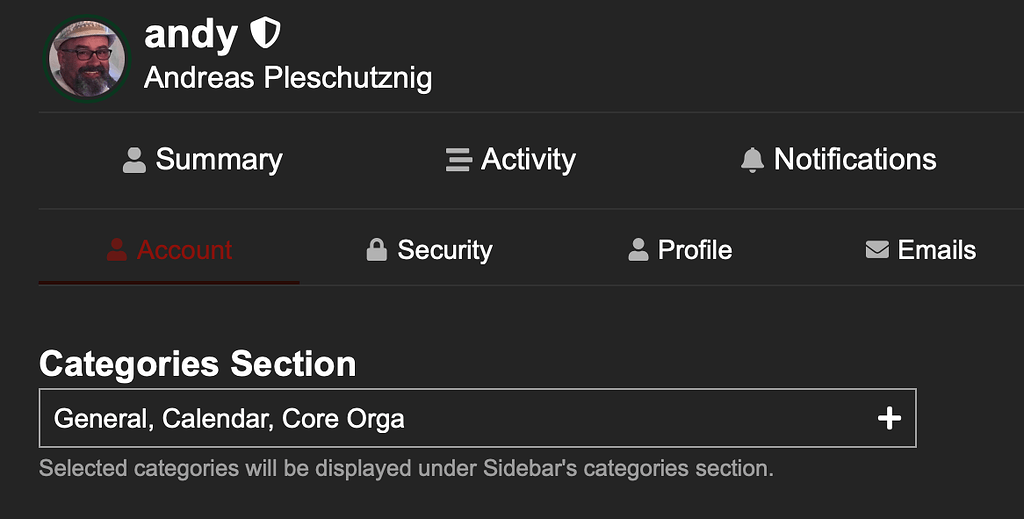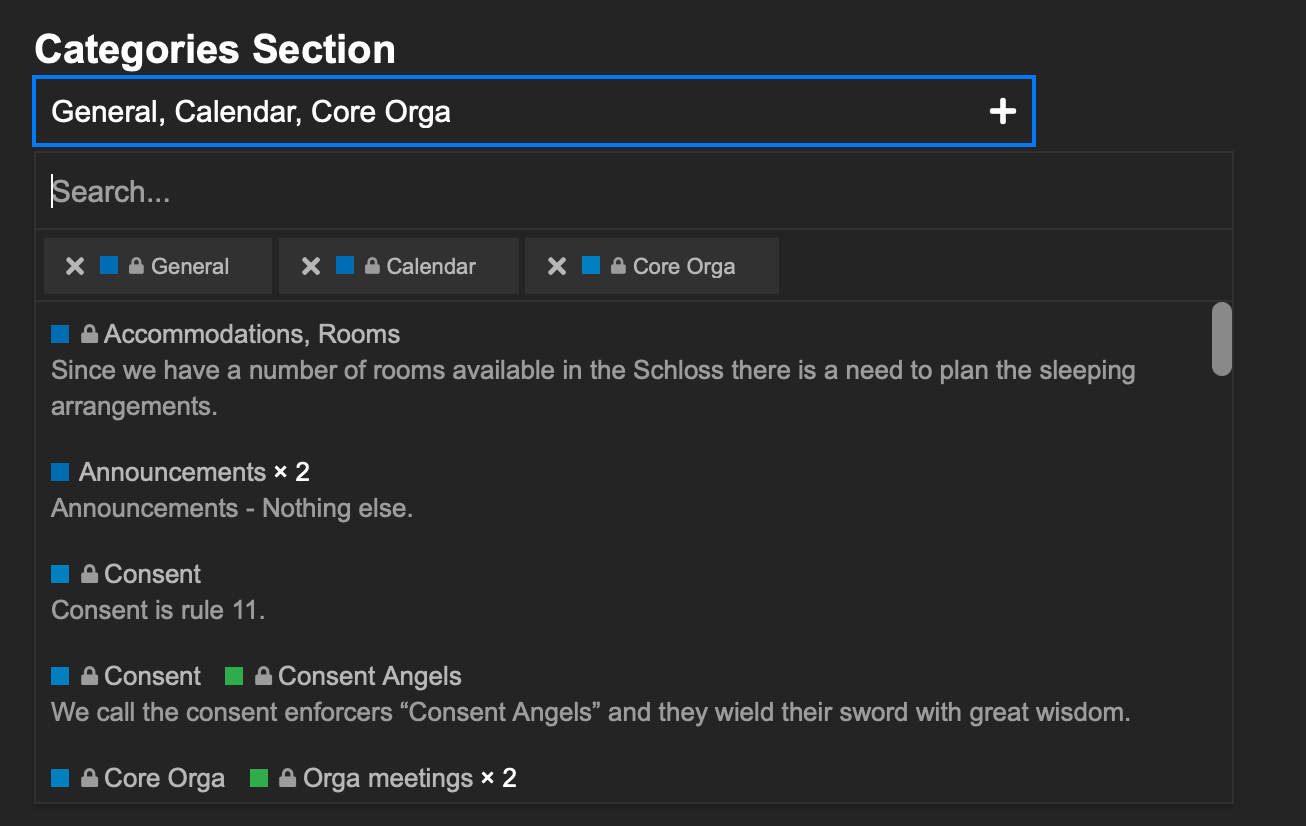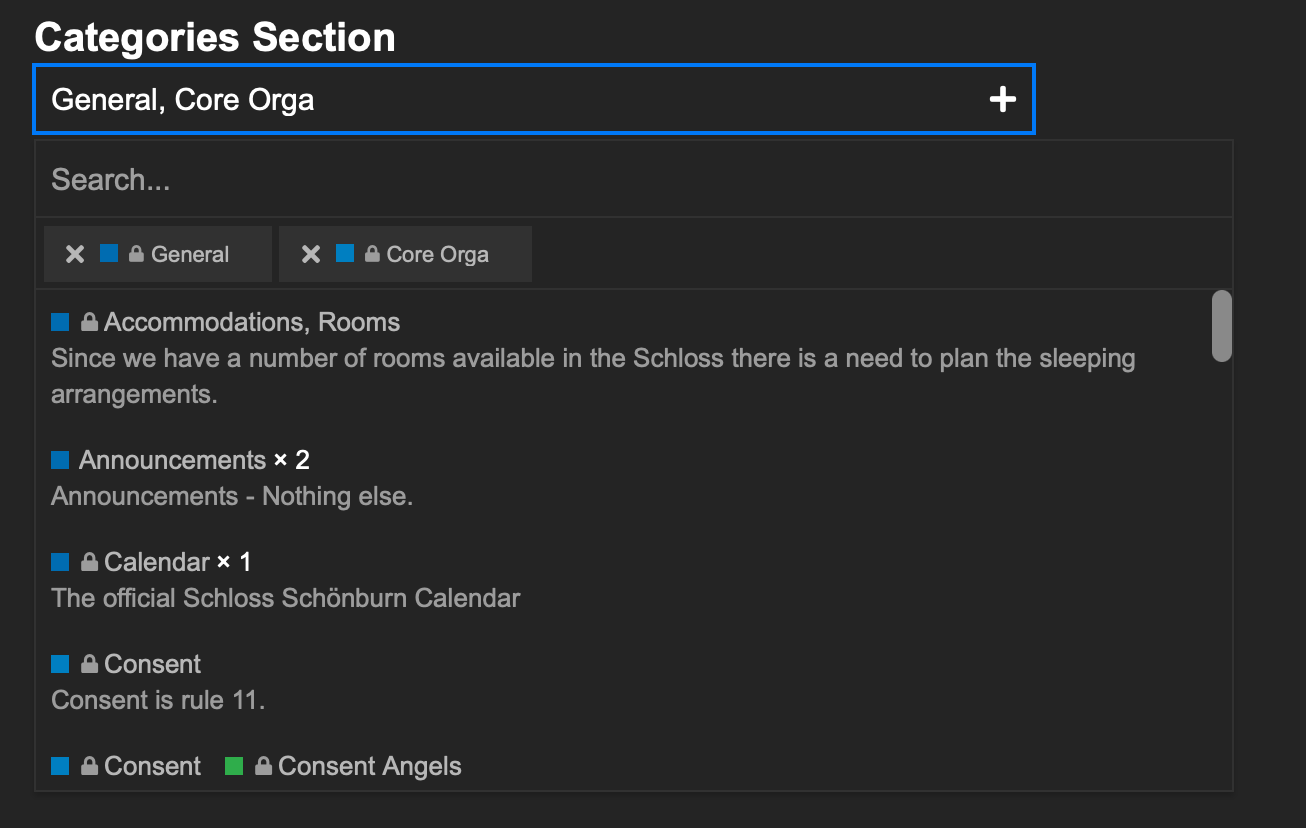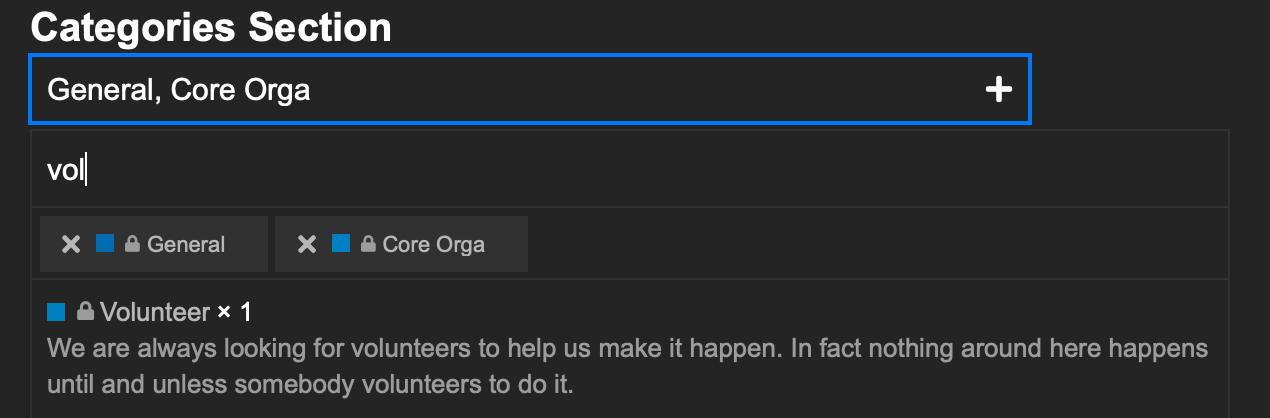I know we have a lot of categories, and even though we just cleaned house and got rid of some of the categories, respectively re-ordered (in alphabetical order) many of the categories and moved some other shit around as well, there may come a time when you decide: “I have this nice sidebar, why can’t I put my preferred categories show up in my sidebar so that I have faster access?” Well, good news, you can. And here is how:
First, let’s look at the sidebar. There you will find the categories, and they can either be collapsed in which case you won’t see any categories just the headline:

Or, your categories are already expanded in which case you will see some, categories already there:
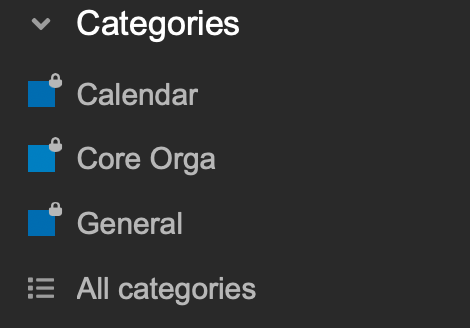
In this example I want to get rid of the “Calendar” category on my sidebar and add e.g. the “Volunteer” category to my sidebar. Here is how we do that:
Hover with your mouse over the “Category”, then a pencil will appear. Click on that and it will bring you to you personal preference page to manipulate the categories in your sidebar. Specifically for the above example for me that looks like this:
First we can see that the categories “General, Calendar and Core Orga” are on my sidebar. In order to change that we first click on the “+” sign in that field.
Now you can see a search field, all of the existing categories and all of the existing categories. Next to the existing categories you’ll find the “x”, when you click on that you delete this particular category.
I just removed the “Calendar”, now I want to add the Volunteer category. In order to do that you can either start typing in the search field if you already know the category name or you can just select it from the list.
Now click on the filtered category and it will be added to the list of YOUR preferred ones. Just like this:
Don’t forgets to click “Save” at the bottom of this screen.
You may have to force your browser to reload the page for the changes to show up in your sidebar.